Table of Contents
- Install Docker on Linux
- Verify Installation
- Troubleshoot Docker Installation
- Stop the Platform
- Restart the Platform
- Windows Uptime
- Fixing the “Docker Desktop - Unexpected WSL error” in Windows
- Additional Guides
Install Docker on Linux
Recommended Installation Steps:- Run the setup from the website for the first time. This step installs the necessary drivers.
- After the first installation, reboot your Linux system.
- Perform the setup process a second time, which installs Docker.
Verify Installation
Confirmation Command:-
To confirm that your setup is working correctly, run:
Terminal Command
-
The output should resemble the information displayed by
nvidia-smi. - This command verifies that Docker is correctly utilizing your GPU.
Troubleshoot Docker Installation
Use the Reset Script (end of page):-
If the confirmation command fails, use the reset_drivers_and_docker script:
Terminal Command
- After running the script, restart your device.
- Rerun the setup from the website. After an automatic restart, rerun the setup to complete the installation.
- If the confirmation command continues to fail, seek assistance on the community support channel.
Stop the Platform
Run the command below in PowerShell to stop the platform and remove all containers for Windows.Terminal Command
Terminal Command
Restart the Platform
- Reboot your computer or server.
- After you reboot the device, restart the platform.
- Rerun the same command provided on the website during the initial setup. It resembles
docker run -d.
❗️ Verify that you’re not running two instances of io-worker-vc.Run the command below to verify that you’re running a single instance of io-worker-vc.
Terminal Command
How to fix this?
Run the stop all docker containers (check troubleshooting guide) and run the (docker run -d …) command from website only ONCE to run the platform normally.Windows Uptime
Follow the instructions below if you experience inconsistent uptime on Windows.To ensure that the DHCP lease time on the router is set to a duration exceeding 24 hours, access the group policy editor within the Windows operating system. Proceed by enabling the specified settings in the following sequence:
- Open the group policy editor and go to Computer Configuration.
- In Computer Configuration, find the Administrative Templates section.
- Under Administrative Templates, go to System.
- In the System menu, choose Power Management.
- Access the Sleep Settings subsection within Power Management.
- Activate both Allow network connectivity during connected-standby (on battery) and Allow network connectivity during connected-standby (plugged in) options.
Fixing the “Docker Desktop - Unexpected WSL error” in Windows
This error occurs when you haven’t updated to the latest version of WSL or haven’t enabled the Hyper-V feature. Follow these steps: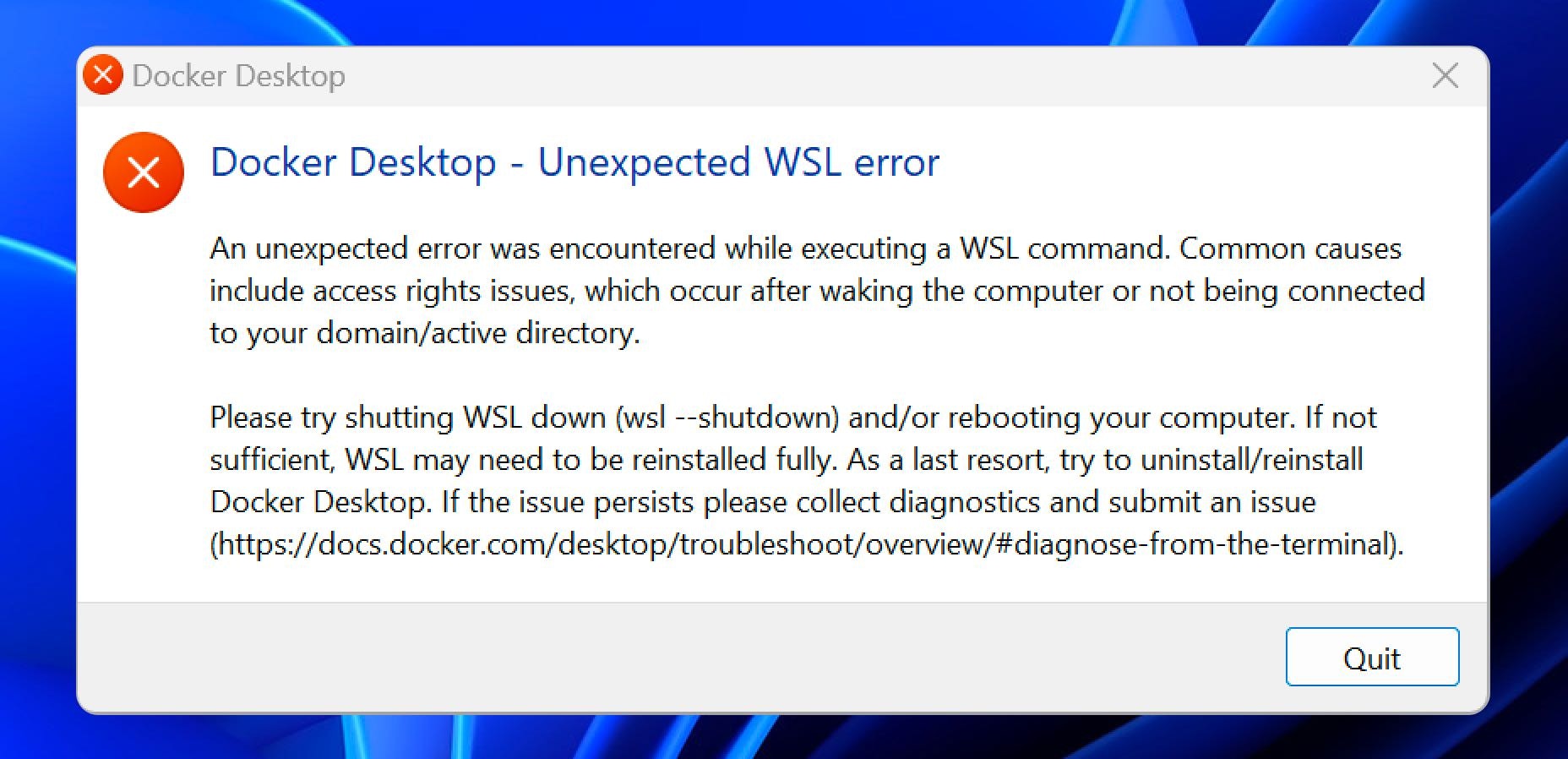
-
Check and Update WSL Version: First, ensure that you’re running the latest version of WSL. You can check your current WSL version by opening a command prompt and typing:
If you find that you’re not on WSL 2, you can set the default version to 2 by executing:
-
Enable Hyper-V Feature: Hyper-V is a virtualization technology tool that needs to be enabled in Windows. To check if Hyper-V is enabled, you can use the Windows Features dialog via Search:
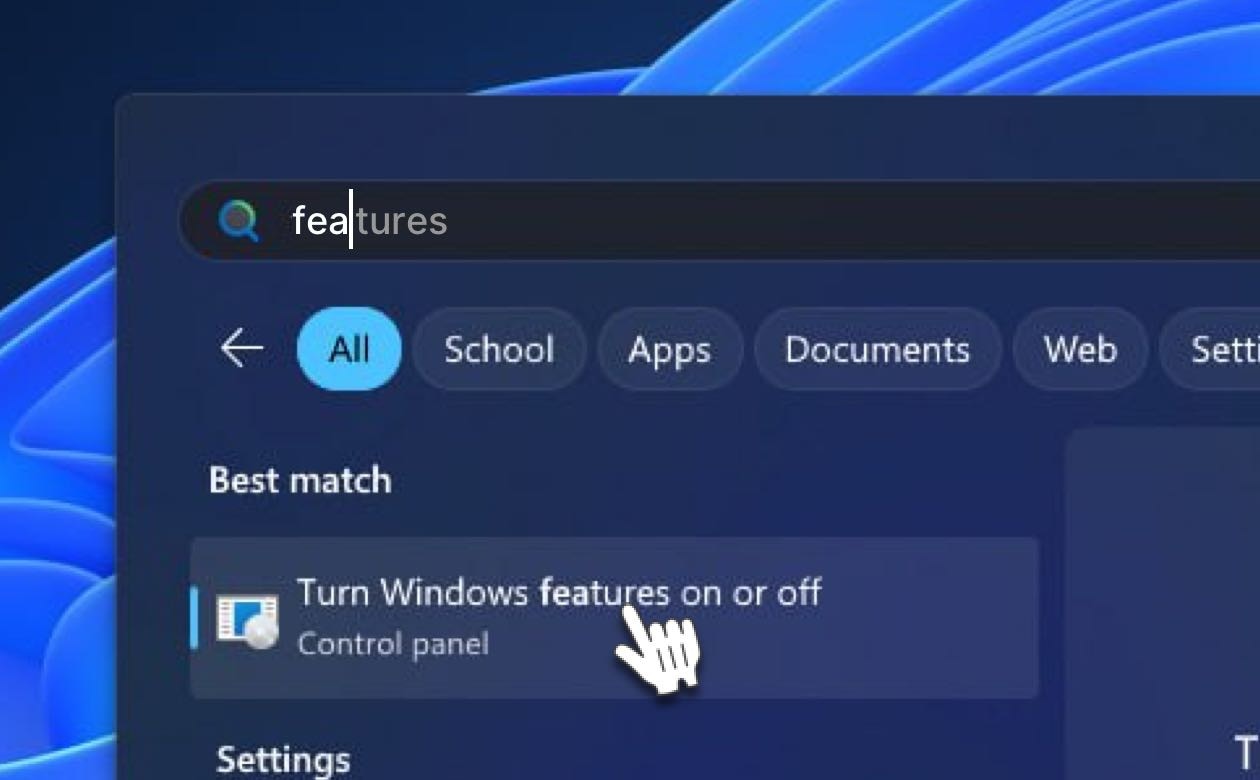
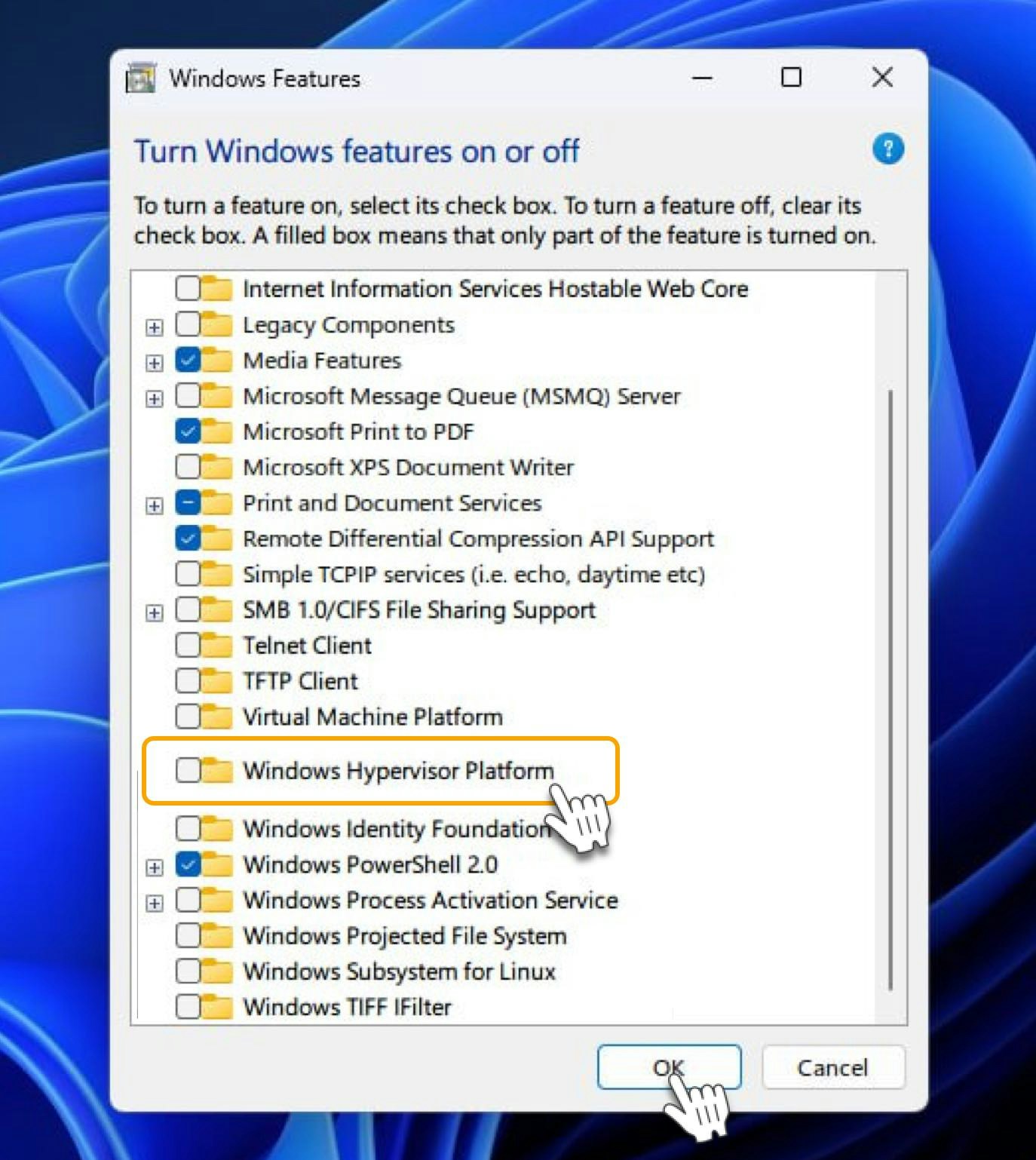
Additional Guides
Expose the ports below to ensure platform stability for Linux and Windows:- TCP: 443, 25061, 5432, 80
- UDP: 80, 443, 41641, 3478
How can I verify that program has started successfully?
-
When running the following command on PowerShell (Windows) or Terminal (Linux), you should always have 2 Docker containers running:
Terminal Command
-
If there are no containers or only one container running after running the docker run** -d … command** from the website:
- Stop the platform using the command provided in the guide above.
- Restart the platform using the command from the website again.
reset_drivers_and_docker.sh :
Create a new file calledreset_drivers_and_docker.sh, and copy paste the code snippet below: