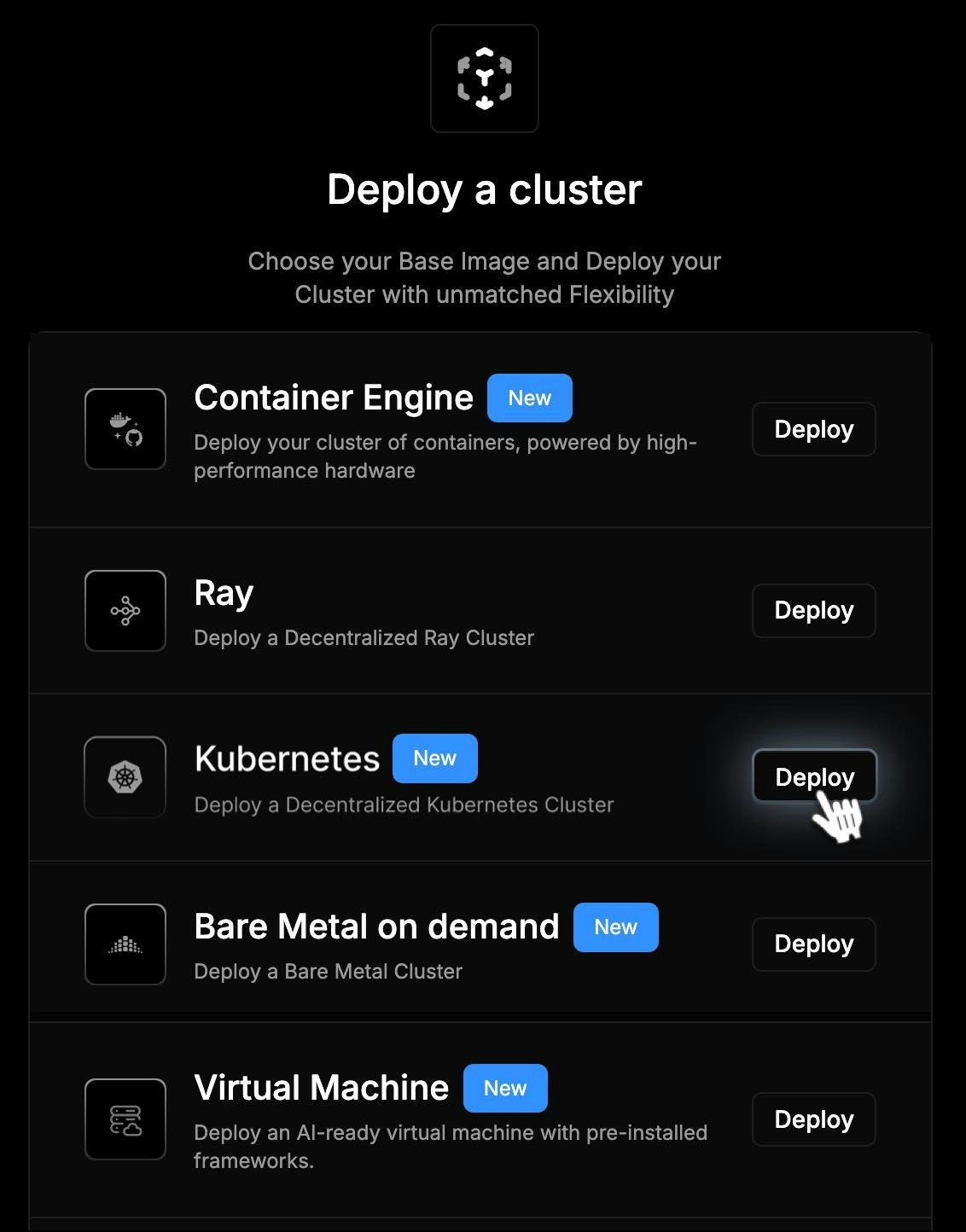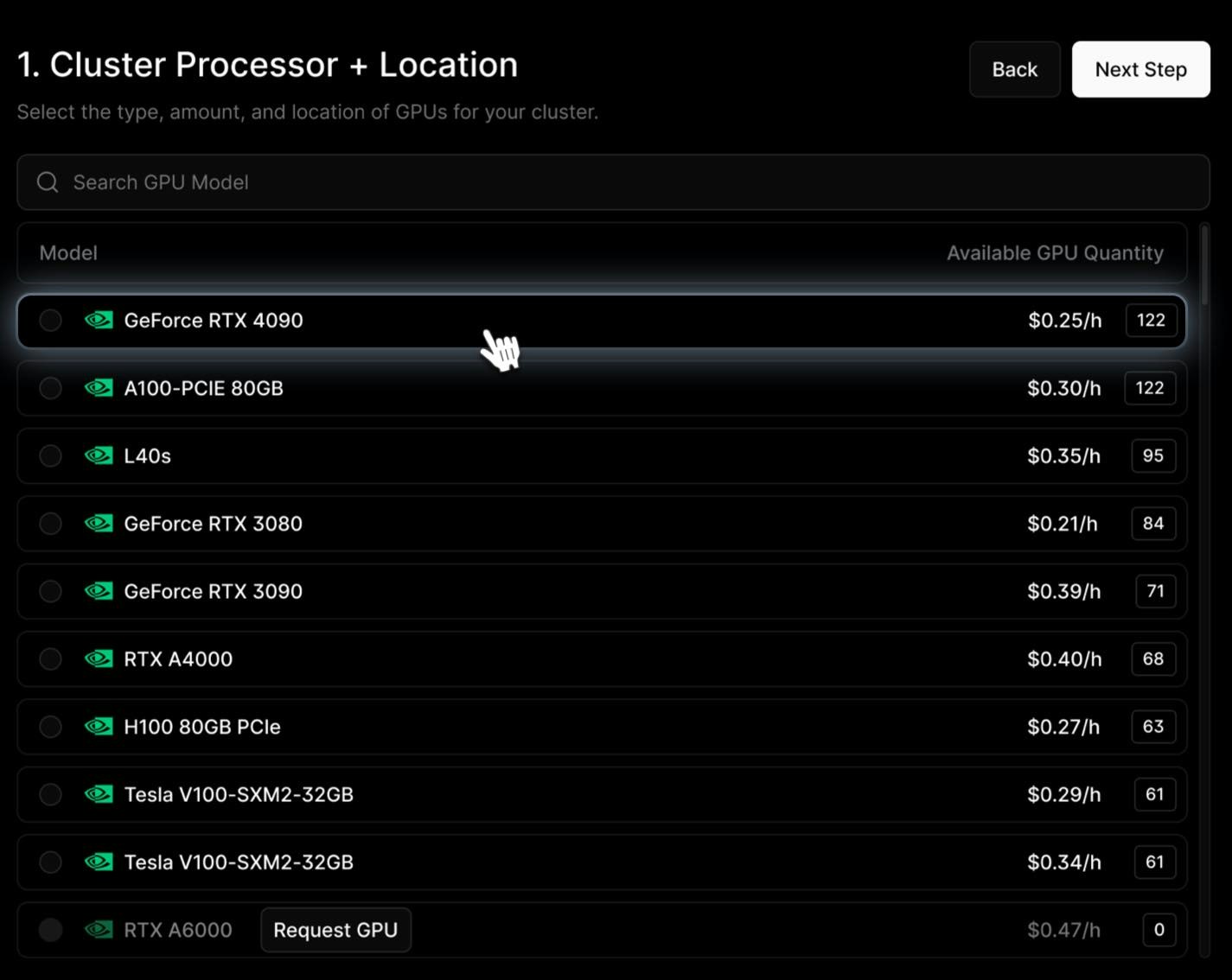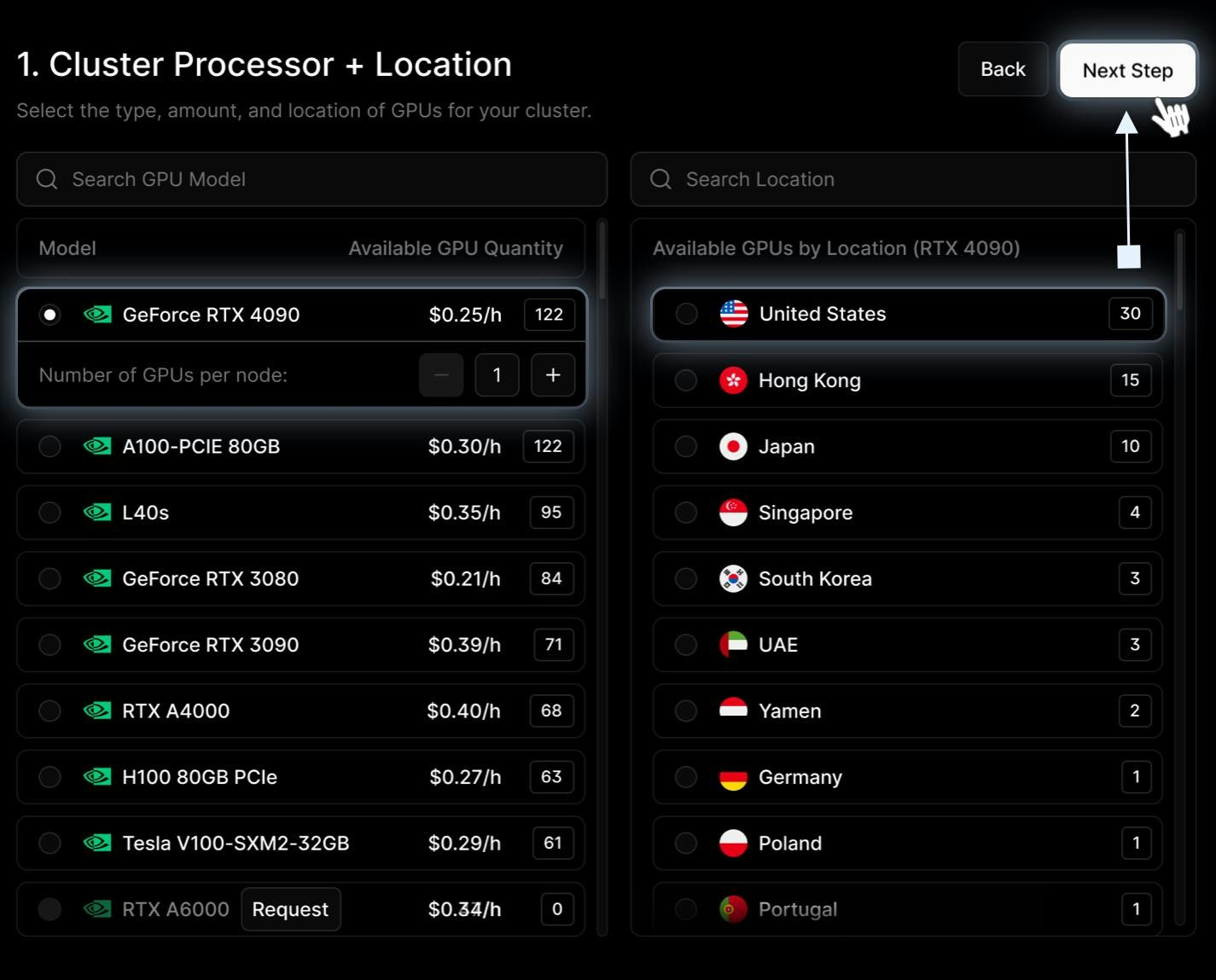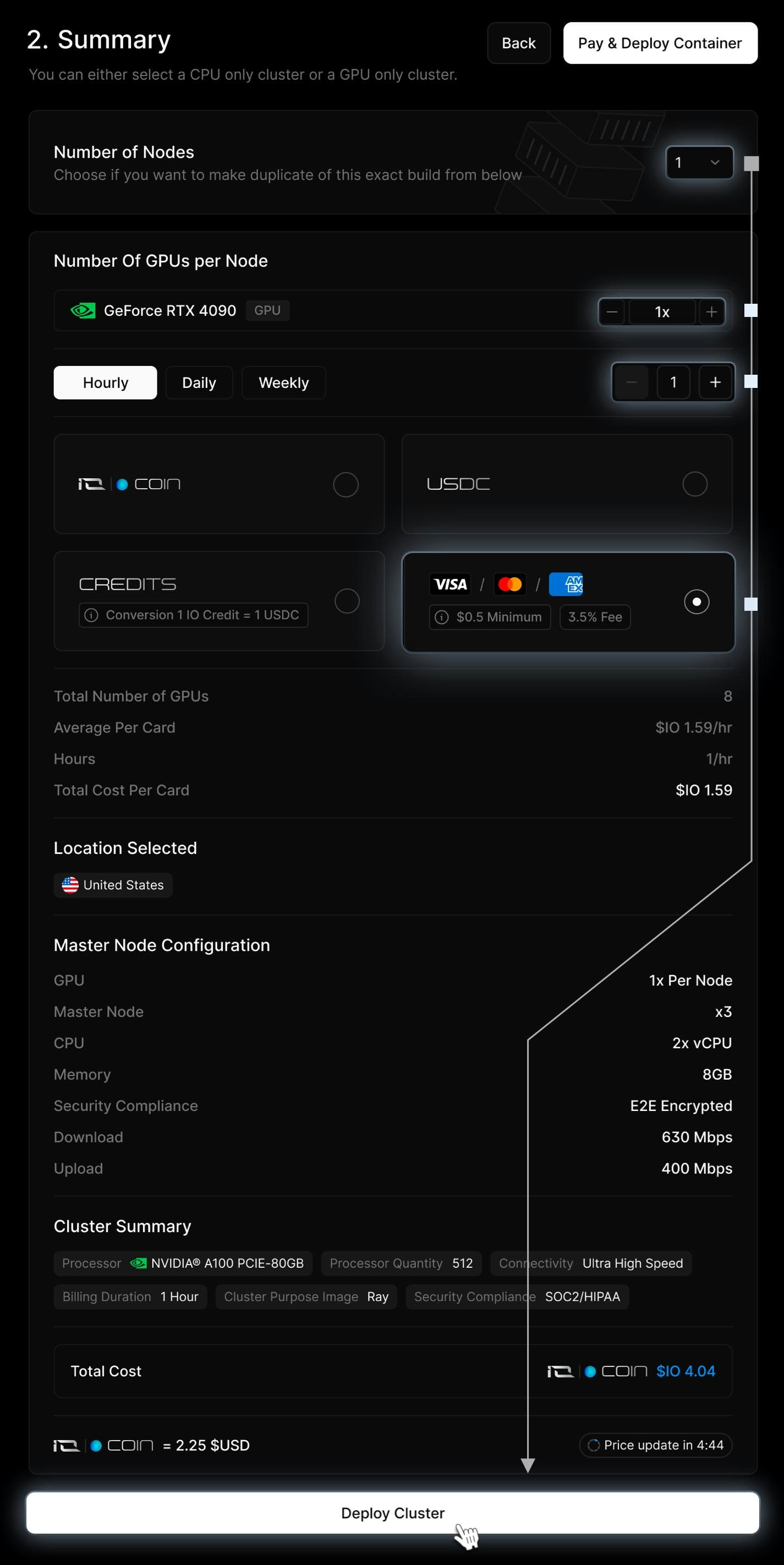Skip to main contentKubernetes is an open-source container orchestration platform that automates deployment, scaling, and management of applications. It abstracts away infrastructure complexity so you can focus on building and running applications efficiently across distributed environments.
Kubernetes for GPU Workloads and Machine Learning
- Dynamic GPU resource allocation for efficient workload distribution.
- Auto-scaling to optimize GPU utilization based on demand.
- Containerized ML environments for reproducibility and modularity.
- Resource isolation to prevent contention between workloads.
This guide outlines connecting to and interacting with a Kubernetes cluster using kubectl to manage GPU-accelerated workloads.
To deploy a Kubernetes Service:
This guide walks you through creating and managing a Kubernetes cluster on the platform. Each step is designed to help you configure the environment according to your needs - whether for development, training, or production workloads.
1. Create Your Cluster
From the cluster creation menu, choose Kubernetes. This will launch the setup wizard for your dedicated compute environment.
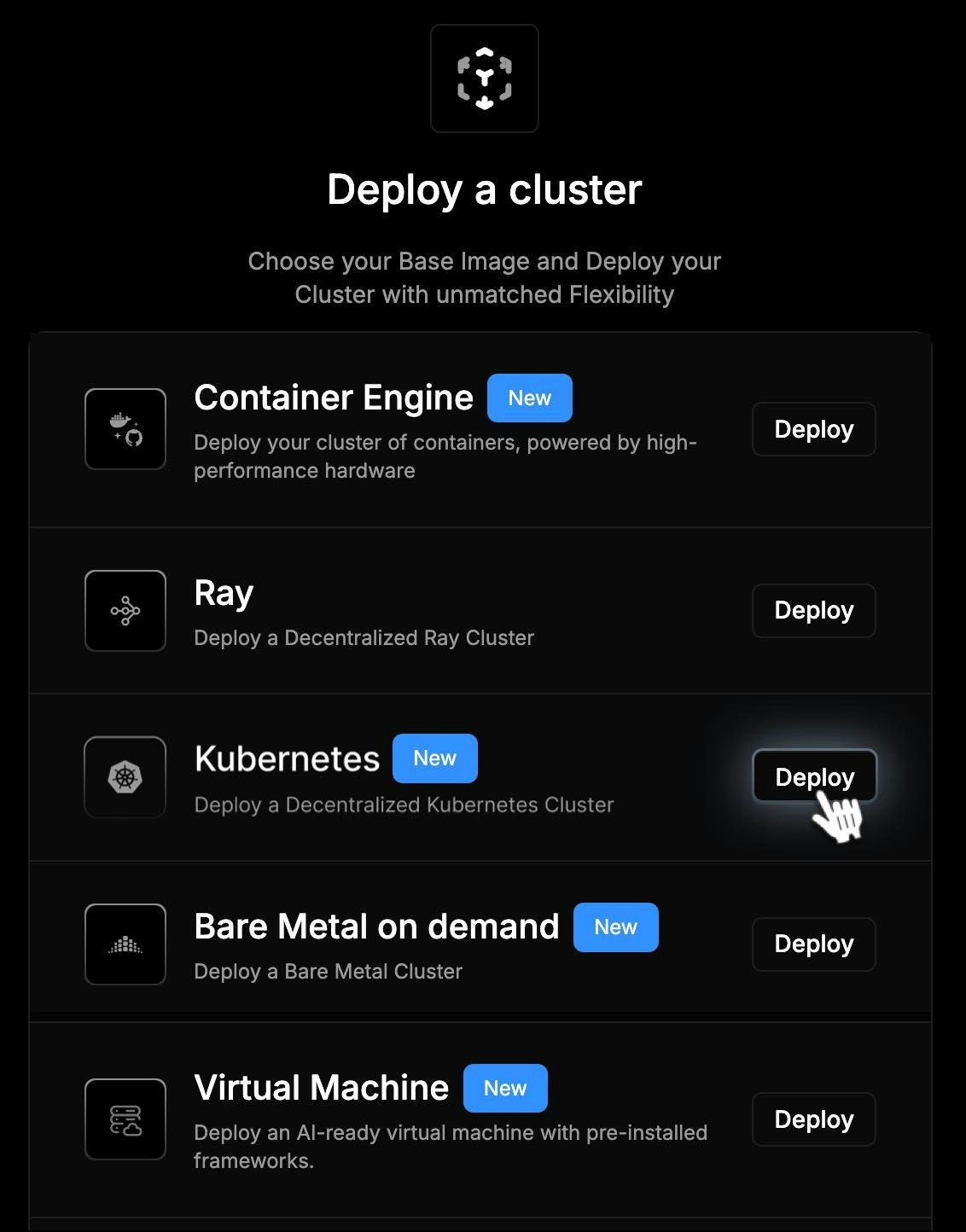
2. Select Processor
Decide which hardware will power your cluster:
- Search among supported CPUs/GPUs.
- Pick your preferred supplier.
- Set the number of processors based on your workload requirements.
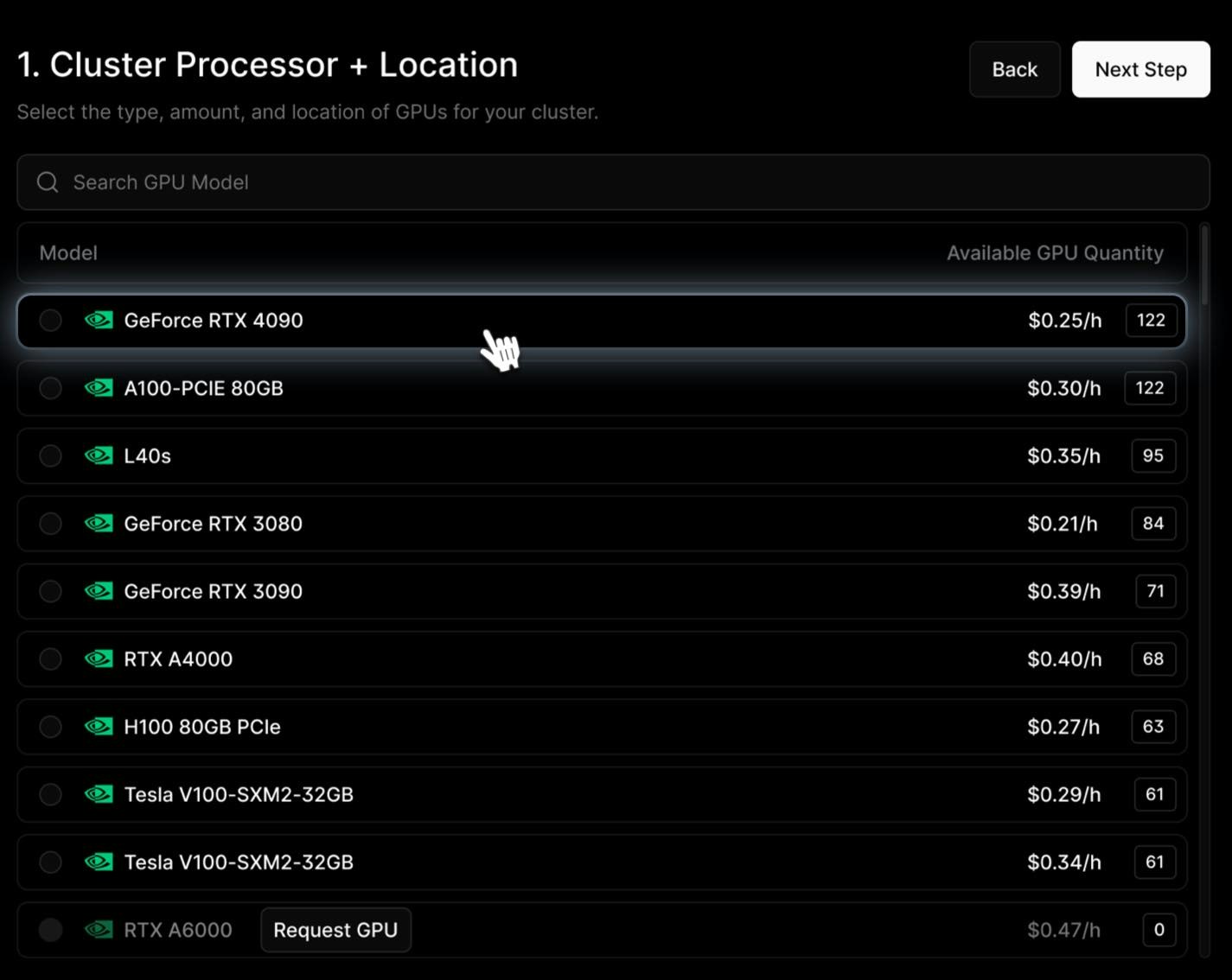
3. Choose Location
Pick the region where your cluster will run.
- Locations depend on aggregated node availability.
- You can also search for a specific location if needed.
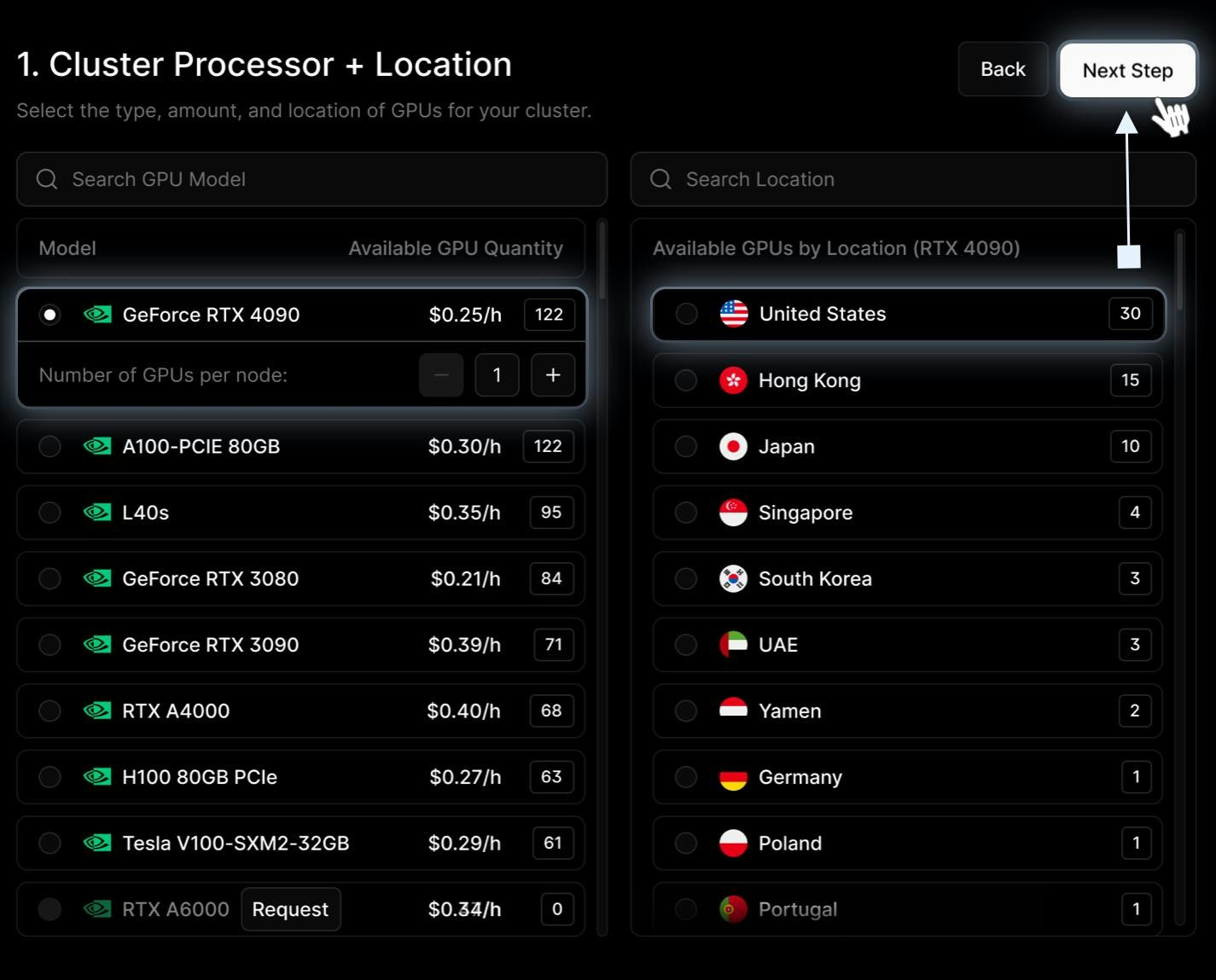
4. Review & Deploy
On the summary screen, confirm your configuration:
- Number of Nodes – how many machines will be part of your cluster. More nodes increase scalability and fault tolerance.
- Number of GPU/CPU per Node – the hardware resources allocated to each node. This defines the processing power available for your workloads.
- Runtime Duration - hourly, daily, or weekly (in hours)
- Payment Method - choose from IO Coin, USDC, USD or IO Credits
- Master Node Configuration - define the resources for your master node, including GPU (if required), number of CPUs, memory allocation, and any additional configuration settings.
At the bottom, you’ll see an estimated total cost. When ready, click Deploy to provision your Kubernetes cluster.
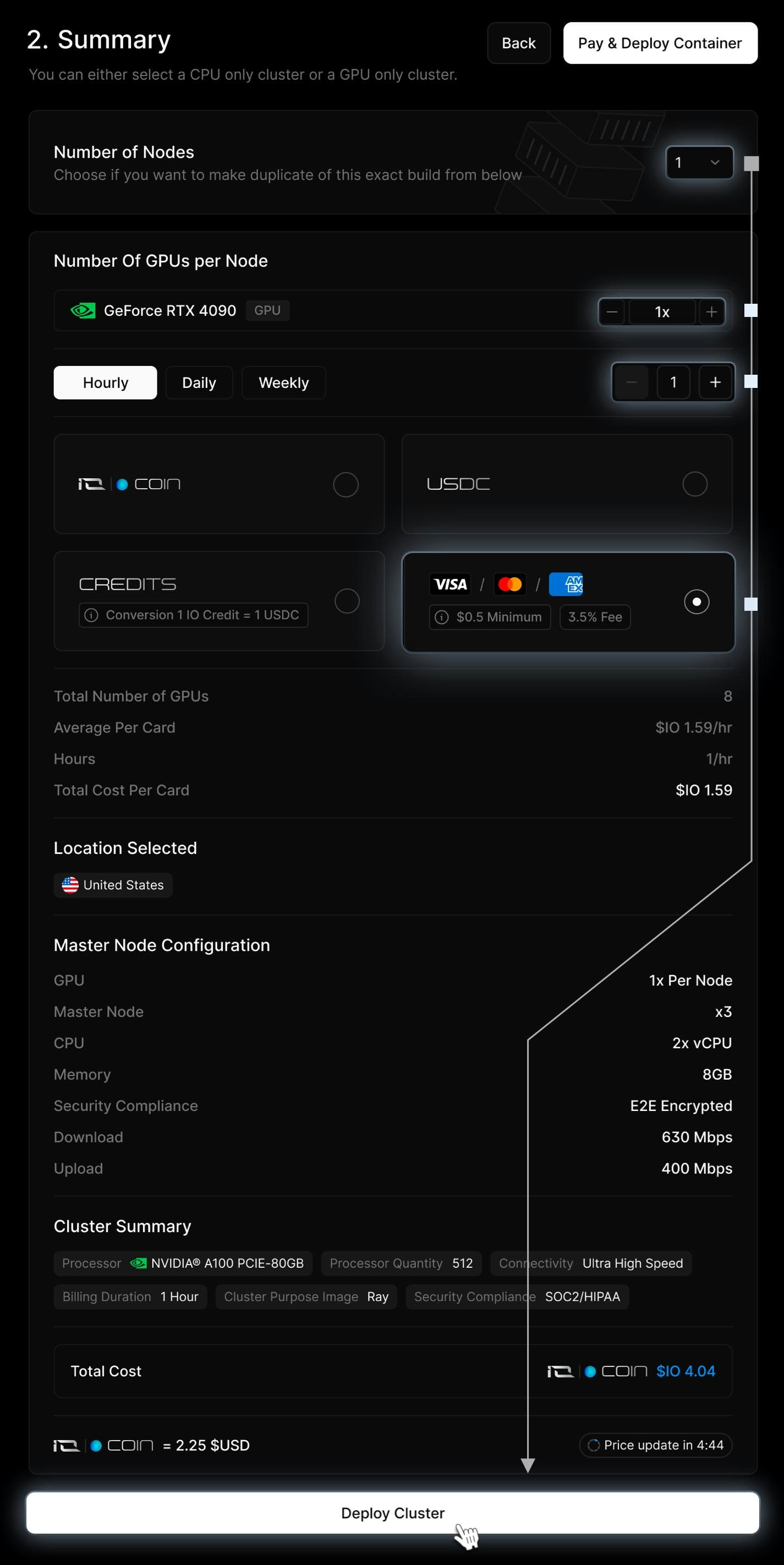
View and Manage Your Cluster
After payment and provisioning, your cluster becomes available in the dashboard.
From the Cluster Details page, you can:
- Monitor real-time resource usage
- Access SSH connection details
- Control lifecycle – pause, resume, or terminate
- Review billing and usage insights
Use Return to Clusters to see all active clusters or start a new deployment.
IMAGE
📘 Note: Please be aware that Kubernetes Cluster is still in beta stage, so some more advanced features are not yet available.
Next Step: Expose Your Applications
Once your Kubernetes cluster is deployed on IO.net, the next step is making your applications accessible from outside the cluster. This is done using Ingress.
📘 For detailed instructions, see Kubernetes Ingress Setup — covering Ingress controllers, routing, DNS, and SSL configuration on IO.net.
Connect to Your Kubernetes Cluster
To interact with your cluster, you’ll need kubectl, the Kubernetes command-line tool. Ensure you have valid cluster credentials, which are typically provided as a kubeconfig file.
Configuring kubeconfig
Your kubeconfig file contains authentication details and configuration settings for cluster access. You can set it up in two ways:
- Using the export command:
export KUBECONFIG=/path/to/your/kubeconfig
- Moving it to the default location
mv /path/to/your/kubeconfig ~/.kube/config
Once set up, your system will automatically detect the configuration file.
Verifying Cluster Access
After configuring kubeconfig, verify connectivity with the cluster:
kubectl cluster-info
kubectl version
These commands show cluster details and verify the compatibility between the client and server versions.
Essential kubectl Commands
Once connected, utilize kubectl to manage and monitor your workloads efficiently.
Retrieve Cluster Namespaces
kubectl get ns
List All Pods Across Namespaces
kubectl get pods --all-namespaces
View Deployments in a Specific Namespace
kubectl get deployments --namespace <namespace-name>
Describe a Deployment
kubectl describe deployment <deployment-name> --namespace <namespace-name>
View Pod Logs
kubectl logs -l <label-key>=<label-value>
These commands offer insights into cluster status, workloads, and logging, which are essential for debugging and performance tuning.
Explore Advanced kubectl Documentation
For deeper insights into Kubernetes operations, refer to:
Utilizing these resources can enhance your Kubernetes workflow for GPU-accelerated workloads and ML applications.